Email is one of the most cost-effective ways to market your practice, returning $42 for each dollar spent according to Litmus. With tools like pwNewsletter, Practice-Web’s mass email marketing tool, it’s easier than ever to create stunning messages in minutes too.
Of course, email marketing only works if your messages land in inboxes. If your email newsletters and promotions go to spam folders, nobody’s going to see them, let alone read and click. Below, we’ll go over some of the most common reasons emails land in spam, so you can start improving your campaign results right away.
Delivery Rate vs Deliverability: What’s the Difference?
Before we dig into why your emails may be going to spam folders, it’s important to understand what that really means and what’s happening in the background.
Delivery
Most email sending programs, including pwNewsletter, provide you with delivery statistics or a delivery rate. This figure relates to whether the receiving email provider, such as Gmail, Yahoo, or Outlook received your message and indicates that it didn’t bounce.
Because you’re messaging your own patients who have specifically given you their email addresses and are expecting communication from you, your delivery rate should be quite high – perhaps even 100% most of the time. Businesses tend to see much lower delivery rates when they purchase email lists for marketing or when they make people provide an email address to download content.
Deliverability
Let’s say you send your message to 100 patients and 99 are delivered. Your delivery rate is 99%. That sounds great, right? Almost all your messages made it to your patients. Not so fast…
Again, delivery only means the receiving email provider’s server got your message. It doesn’t mean your patient got the message. After the email provider receives it, it can still be blocked, quarantined, sent to spam, or funneled to some other place, never to be seen again. This is deliverability.
Even though 99 email severs got your message, maybe your email only landed in 25 inboxes. In that case, your deliverability rate would only be 25%. Unfortunately, however, no email program can tell you what your deliverability rate is because the email was technically “received.” Unlike bounced emails, which usually send a reply explaining that the email address was bad, inbox full, server busy, or another issue occurred, emails caught by spam filters and similar simply get funneled somewhere other than the inbox.
Signs Your Emails Are Landing in Spam Folders
Even though there’s no metric that shows your emails are going to spam, you can still make an educated guess about what’s happening. If you’re experiencing any of the symptoms below, you’re probably dealing with a spam issue.
- Low Open Rate: The average open rate in the healthcare industry is 21% according to HubSpot. While many things contribute to your open rate, such as subject line and preview text, a consistently low open rate or sudden drop can suggest you have a deliverability problem.
- Patient Report: Are your patients often clueless about the emails you send? The typical person receives 100 emails per day according to EarthWeb, so memories can’t necessarily be relied upon. However, if you get lots of reports that people aren’t getting your emails or patients say your messages are going to spam, they probably are.
- Self-Report: Odds are, you’re a patient of your own practice and are therefore getting emails too. (If not, get yourself in the system, so you can see what your patients are experiencing!) If the emails you send are going to your spam folder or you never see them in your inbox, the same is probably happening with your patients.
- Rule Breaking: If you’re breaking any of the rules in our list of spam triggers below, your emails probably aren’t making it to inboxes, or you’ll start having issues soon.
Spam vs Promotion Folder/ “Other” Tab: What’s the Difference?
Many email programs try to “help” their users by giving them quicker access to the emails they’re most likely to want to see and engage with. For example, if you’re using Gmail’s native inbox, it has the tabs: “Primary,” “Social,” and “Promotions.” Outlook may split emails between the “Focused” and “Other” tabs.
This isn’t the same thing as spam because the user can readily switch between the tabs with minimal effort. It may seem like your emails are being “banished” when they land in a promotions folder, but studies have shown that 93% of commercial messages evade the spam folder with the Promotions tab now in place, compared to 77% with just the Primary tab. Moreover, open rates remain largely the same between these tabs per ReturnPath.
The big difference, however, is mentality. When people click the Promotions tab, they’re looking for deals and shopping information. That means they’re far more likely to take action on any specials you send. In other words, landing in the Gmail Promotions tab isn’t necessarily a bad thing. It’s actually a good thing in many cases. If yours are going there, don’t sweat it unless you’re not seeing around a 21% open rate.
Top 10 Reasons Your Dental Practice’s Emails Go to Spam
Now that you have the basics of deliverability down, why are your email newsletters going to spam? And more importantly, what can you do about it if they are?
Nearly 89 billion spam emails are sent each day according to Statista. Email providers have an uphill battle trying to detect spam and stop it in its tracks. They use sophisticated ever-changing algorithms to identify how spammers behave and filter them out. That means even if you’re not a spammer, you can get flagged as one if you behave like one. Let’s take a look at some of the common reasons dental practice emails wind up in spam folders.
1. You’ve Been Sending Irrelevant Emails
Your email newsletters should be relevant to all your patients. It’s ok to include some things that are only relevant to some patients, such as a back-to-school special or educational information about dental implants. However, there should be a good mix of information to ensure there’s something for everyone in your messages.
If you want to send more targeted campaigns, such as messages to people in your Appointment Lists, it’s better to use a tool like pwConnect and send texts or upgrade from Practice-Web to ThriveCloud, our cloud-based dental software, which offers more robust email segmentation options.
Repeatedly sending emails that aren’t relevant to your patients will cause them to disengage and stop reading your emails altogether. Because email platforms track opens, a lower-than-normal open rate may make them think you’re sending spam.
2. You’re Not Using a Custom Domain
Spammers don’t usually create a static footprint. Instead, they use free “throwaway” accounts from providers like Gmail or Hotmail. This allows them to send a batch of mass emails and hop to a new email address quickly when the email address they’re using gets reported for sending spam.
Unfortunately, many dental offices also use providers like Gmail as their primary email address, which makes them look like spammers even when they’re not.
Let’s say your practice’s website is YourDentistsName.com. Your emails all need to come from FrontOffice@YourDentistsName.com, Sally@YourDentistsName.com, DrName@YourDentistsName.com, or similar.
You should have a website as one of your first marketing initiatives, but even if you don’t, it’s relatively easy and inexpensive to purchase a domain name and start using it for email. If you’re not sure how to do this, work with your IT provider or marketing team to set it up.
3. You Didn’t Verify Your Domain
Another tactic spammers and hackers use is to make it look like their emails are coming from someone else. Email providers want some assurance that the entity sending is really who it claims to be. They do this through something called domain authentication. It’s usually done by linking up your email program with the company you got your domain through by adding a special code.
When you log into Practice-Web’s mass email program, one of the first things you’ll see is the
“Verify Domain” option as seen below.
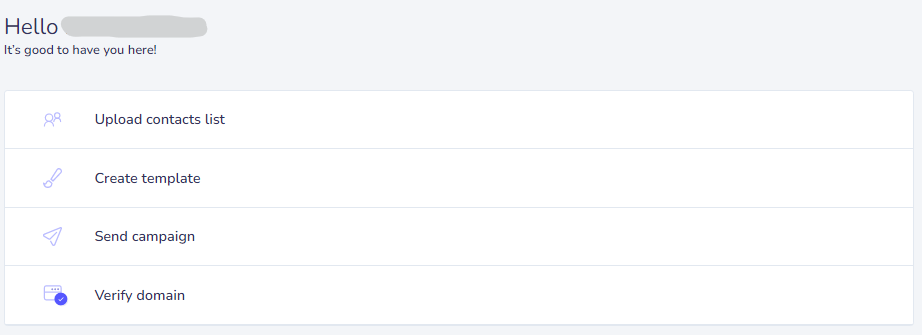
If you have a custom domain, you’ll use this tool to show email providers that you’re really you. It’s easy and generally only needs to be done once.
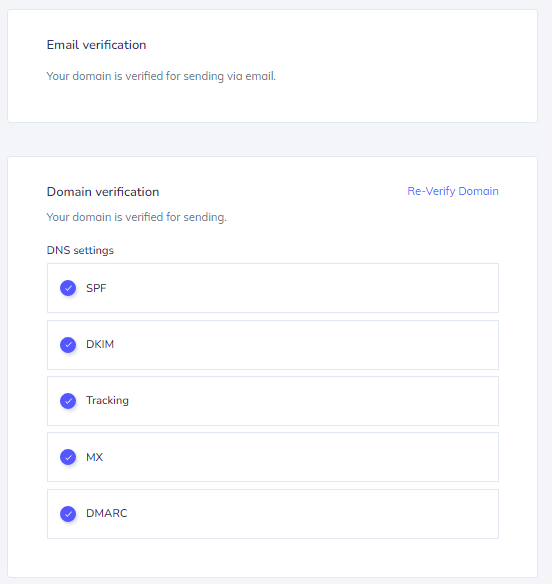
In these examples, you can see the purple checkmarks indicate we’ve already verified the domain we’re sending from. This account is good to go. If you’re using pwNewsletter and need help with this step, contact our Support.
4. You’ve Sent Spam from Your Domain Before
Email providers don’t just look at each individual email being sent. They rate senders over time. That means if you engage in spammy practices, email providers will give you a high spam score and all your emails will start getting flagged as spam.
One of the ways they keep track is through your domain name. That means if you’ve previously spammed, or worked with an email marketing company that purchased lists and spammed on your behalf, your domain name will likely be blacklisted by email providers. The same is true if you purchased a domain name that someone else previously used for spam.
Unfortunately, there’s no easy fix for this. Sometimes high-volume senders can dig their way out over time, but it’s usually much easier, and more cost-effective, to start fresh with a new domain name.
IP Addresses Can Get Flagged for Spam Too
It’s also worth noting that your email sending program sends your emails from a specific IP address or block of IP addresses. IP addresses are usually shared between multiple users in these situations. That means you might be sending from the same IP as other small businesses or anyone else using the platform.
If the IP address you’re sending from is associated with spam because others using it are currently or have previously sent spam, your emails won’t get through either. This doesn’t often happen with paid email programs because spammers aren’t like to pay, and reputable platforms have protocols in place to stop spammers from using their services. However, it’s somewhat common when you use a free email service.
There are ways to check the reputation of an IP address. For example, SenderScore will do this for you free. However, it can be difficult and confusing if you don’t have a technical or marketing background, so your best bet is just to use a quality email sending platform like pwNewsletter.
5. You’ve Been Messaging Old, Outdated, and Bad Email Addresses
Because email platforms keep an eye on your open and bounce rates, it’s important to send emails only to your active patients/ those who have been in recently. It’s ok to send reactivation campaigns from time to time as well, but it’s best to focus your efforts on those who are most likely to open your messages.
Equally, your team should be trained in email best practices too. For example, nobody should be placing “dummy” emails in patient accounts, and they should always double-check for errors when they add an email address.
First, this helps prevent bounces and increases opens. Perhaps more importantly, this helps ensure your practice isn’t sending emails to “spam traps.” Spam traps are email accounts email providers leave open that they know are bad. When emails land in those inboxes, the platform knows you’re sending them to people who haven’t asked to receive your messages and marks you as a spammer. This is less of a concern with a platform like pwNewsletter because it pulls your patient emails directly from Practice-Web. You’re not cultivating your own lists or buying email lists as some businesses might. However, it’s something to be aware of in case you expand your marketing later and to ensure your team practices good data hygiene now.
6. Your Patients Don’t Recognize You
Due to the deluge of emails people receive, they don’t read everything that lands in their inbox. They subconsciously filter out things that don’t seem important or relevant to them. To ensure patients recognize your practice, always add your practice name in the “from” section and include branding elements, such as your practice logo, at the top of your emails.
7. Your Subject Lines and Preview Text Aren’t Optimized
Each email platform will display your messages differently. You can see this in action with the image below.

We’re looking at an email that Practice-Web sent here, as displayed in Outlook, Gmail, and on an iPhone’s native mail app.
- Sender: Practice-Web
- Subject:
Ransomware is on the Rise – Protect Your Practice
- Preview Text: Wed. Aug 31 – Free CE hours available – Join us for Ransomware: Protecting Your Dental Practice from Attack
Average email open rates for a company like Practice-Web are around 20% according to HubSpot’s statistics. This particular message had between a 35-40% open rate depending on the group we sent it to. Go us! (And go you for being such good openers!)
Why it Performed Well
- Clear Sender: You knew who the sender was right away without question.
- Emoji: The emoji caught attention! We don’t use those a whole lot because they don’t always align with the message and tone, but in this case, it did, and it caught your eye.
- Important Words First: No matter which email program this is viewed in, you can tell we’re talking about a ransomware webinar and see the date.
- Word Choices: Certain words, like “your,” “you,” “tomorrow,” and “register” are proven to increase opens. We used the word “your.”
- Topic: This topic was relevant to our practices and many people wanted to learn about the webinar.
What Could Have Been Better
- Brevity: Some sources say your subject lines should be three to five words, while others say as many as seven is ok. Others focus on characters. The range here is anywhere from a max of 20 to up to 70. At eight words and 50 characters, this subject line is too long to pass the ideal length test.
- Numbers: People are more likely to open emails with numbers in the subject line. It didn’t make sense to include numbers in this one but is something for you to consider as you draft yours.
- Word Choices: We used the word “free” in the preview text. Doh! Spam filters usually flag emails when the word “free” is in the subject or preview text. Thankfully, Gmail had mercy on us for this one. It may be because it was just in the preview, because it took the full message into consideration, or a mix of both.
- Personalization: We didn’t put the recipient’s name in the subject line here. It’s something we go back and forth on because, statistically, it’s supposed to increase opens. We’ve noticed that you usually open less when we do that, and it makes the subject line even longer. For that reason, we usually keep any personalization inside the message. However, personalization is generally a best practice and something you should experiment with as you send emails.
If you’re just getting the hang of subject lines, you may want to experiment with the CoSchedule Subject Line Tester. It looks at issues like those mentioned above and assigns your subject line a score. Just remember that you’re the expert on your audience. Even if the Subject Line Tester gives you a terrible score, your subject line may still perform well with your patients. Don’t be afraid to experiment and run tests to see what works for you.
8. Your Subject Lines Are Spammy
It may go without saying, but you should always ensure your email subject lines aren’t misleading. If there’s a disconnect between what someone expects and what they see when they open, there’s a chance they’ll report your email as spam to their email provider.
Spammy subject lines are another big concern. Email providers look for specific traits in your subject lines and preview text, such as exclamation points and all uppercase letters. They look for specific words and phrases too. For example, HubSpot has a list of nearly 400 words that can get your emails sent to spam.
Spam Trigger Word Examples
- $$$
- #1
- 50% Off
- Best Price
- Claims
- Click
- Collect
- Discount
- Earn
- Free
- Guarantee
- Limited Time
- Medicine
- Open
- Prize
- Sale
- Won
Spammy Subject Line Examples
A small excerpt from a Gmail spam folder is shown below. You can probably spot why they landed in spam even though they’re authentic businesses.

When I open them, they all come with the same warning label as shown below.

That generally means people have reported emails like this as spam, but we can also see:
- Email 1 uses the phrase “50% Off.”
- Email 2 has an unusual case structure (upper/lowercase letters), an exclamation point, and the spam word “open.”
- Email 3 doesn’t have words that land on an official list, but we can see that it’s a bit misleading. It sounds like it’s an individual checking in about a meeting rather than a mass email about a webinar. It’s quite likely people opened it and reported it as spam for this reason.
- Email 4 is actually from the same sender as Email 3 and is about the same webinar. If it seems a little fishy to you that the sender name would change and email address stay the same, it probably seems fishy to spam filters too. We also see abnormal capitalization in this one and the subject uses the phrase “time is ticking.” Although that’s not an exact match, we know email filters look for phrases like “limited time,” which means Google could have picked up on this too.
You can use the HubSpot spam word list to avoid trigger phrases in your subject lines and preview text or work with the CoSchedule Subject Line Tester which will catch them if you’re already using them.
9. You’re Missing Essential Footer Info
To comply with anti-spam laws, you’re required to include your physical address and the option to unsubscribe from your emails. If you don’t include the option to unsubscribe, your readers are more likely to report you as spam. Email platforms will also pick up on this and think you’re a spammer too.
10. You’re Not Using Best Practices with Images
You’ll often hear of the 60/40 rule when it comes to email images. That means your email should contain no less than 60% text and no more than 40% images. Your email may get flagged as spam when it exceeds this ratio.
It’s also important to include alt image tags. Also referred to “image alt text,” alt image tags are used to describe what’s happening in an image. That way, when someone who is visually impaired “reads” your email with a screen reader tool, they don’t miss out on the information contained in the picture. The alt image tag can be left blank if the image is decorative.
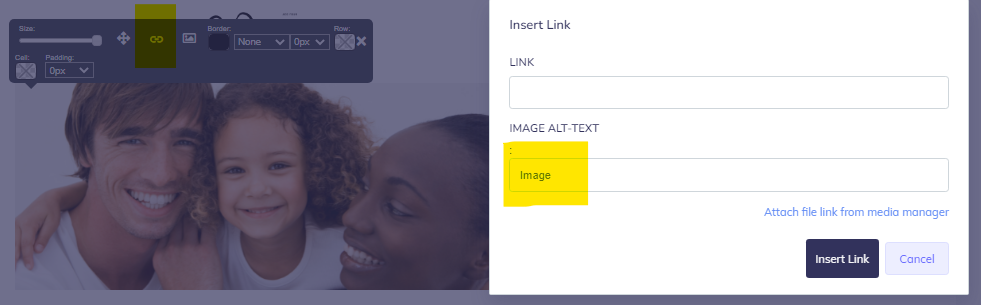
You can see an example of how alt image tags work in pwNewsletter above. Just click the image, click the link icon, and then type your description in the “IMAGE ALT TEXT” box. In this case, we might add the tag, “Smiling Father and Mother with Child” or similar since the email relates to family dentistry.
This step is important even if none of your patients are visually impaired because email programs look for the tag when gauging the quality of your message. It’s also a good practice to get into because you don’t know who will be reading your emails or under what circumstances – you don’t want your messages to be illegible to anyone or unintentionally exclude someone.
Additional Tricks to Avoid Spam Filers and Land in Inboxes
In addition to eliminating the issues above, you can help your emails avoid spam filters by using the following tricks.
- Educate Your Patients: Especially when you’re working with new patients, teach them to look for your emails and ask them to add your practice as a contact to ensure your emails go through. (FYI, now’s a good time to add Sales@Practice-Web.com to your contacts list if you haven’t done so already!)
- Ask: If a patient says your emails are going to spam or a folder they don’t want (like promotions), ask them to drag one of your emails into their main inbox or mark an email as “not spam.” This usually takes care of future emails too. If they’re still struggling, and you’re following all best practices, you can guide them through creating a special folder for your emails and setting up a rule that funnels all your messages to it, so they don’t miss any.
- Use a Testing Tool: There are many tools to help you improve the quality of your emails and reduce their spamminess.
- Grammarly (free version available): Improves your spelling and grammar, so you don’t look like a spammer.
- Hemingway (free version available): Works similarly to Grammarly, but also includes features like a readability score. Depending on your patient demographics (education level, ESL status, etc.), you may find you get more clicks and opens if you stick to a sixth-grade reading level or lower.
- Litmus (paid): Allows you to preview your email on multiple browsers, devices, and platforms, so you can be sure all your recipients have a great experience.
- Mail Tester (free): Allows you to send a copy of your email to their server, which then grades it and tells you what you could do better.
- HubSpot Spam Word List (free): Familiarize yourself with the list and stop using spam words in your emails.
- CoSchedule Subject Line Tester (free): Helps you avoid spam words in your subject lines and can help you create subject lines that increase your open rate, so your emails are less likely to be categorized as spam.
- SenderScore (free): Checks the IP you send from to find out if it’s blacklisted or has a bad reputation.
Market Your Practice Effectively with Practice-Web
Practice-Web is an all-in-one practice management software. You can use it right out of the box as-is or layer in additional tools, including a full suite of marketing Smart Tools that integrate with your patient data and make marketing easier.
- pwNewsletter: Mass email marketing tool with a drag-and-drop builder that allows you to send custom images in minutes.
- pwConnect: Mass texting tool for automated reminders and confirmations as well as promotions and one-on-one messaging.
- pwReviews: Automatically requests reviews from your patients after an appointment to increase the number of online reviews your practice receives and attract more new patients.
- Online Scheduling: Turns all your digital properties (website, social media, email, text, etc.) into self-booking portals to increase bookings and attract more new patients.
- pwTeledentist: Enables your practice to host virtual smile consults directly through your software and HIPAA-compliant Patient Portals, then automatically archives the session in the patient chart. Although not directly a marketing tool, many practices find they attract more new patients when they offer virtual smile consults, especially when used in conjunction with Online Scheduling.
Let’s Chat
New to Practice-Web? Click here for a complimentary one-on-one demo and we’ll walk you through the software.
Already using Practice-Web and interested in a Smart Tool? Click here to drop us a message.
Need help with Practice-Web or one of the Smart Tools mentioned here? Click here to connect with Support.

