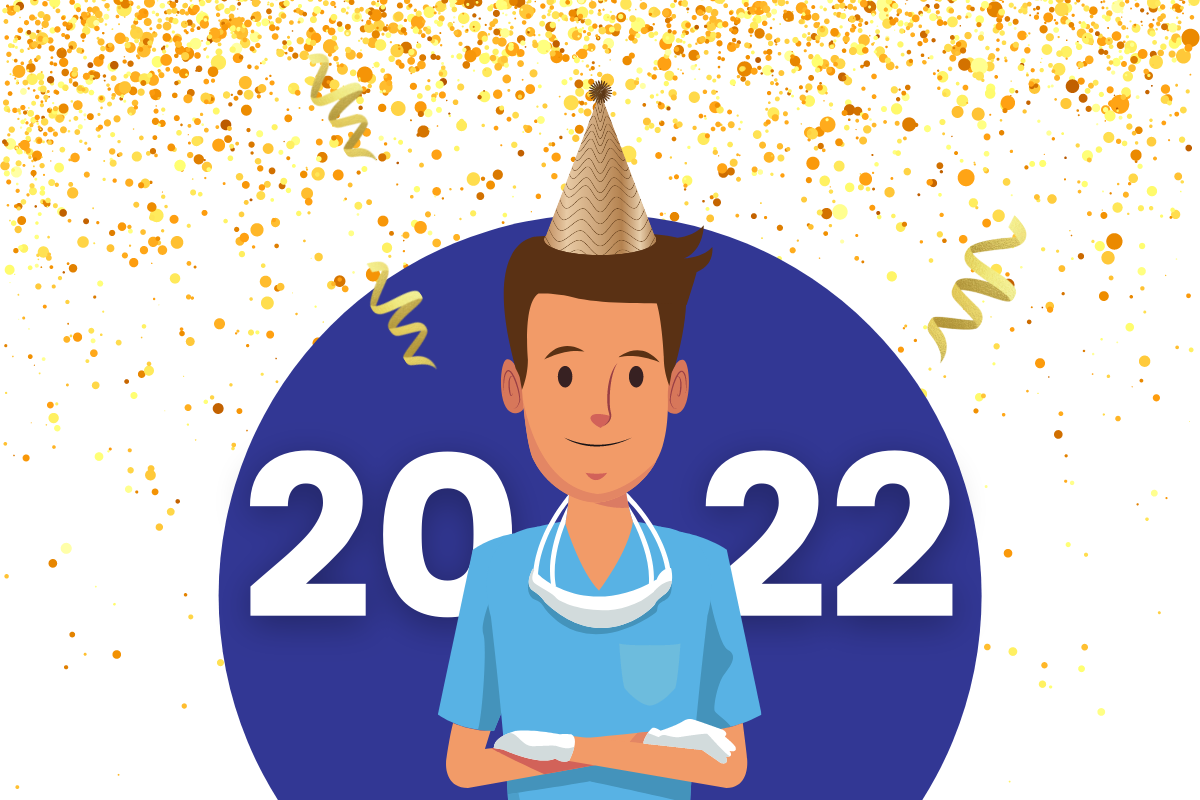Eager to get a head start on 2022 or just ready to be done with 2021? Unlike other dental practice management programs, Practice-Web does not force you to close out the year or carry out a specific set of steps to finalize things. However, as a matter of good housekeeping, there are a few areas you’ll likely want to address.
Closing 2021 Checklist
- Boost End-of-Year Production
- Update Your Fee Schedules
- Update Your Hours of Operation
- Update Your Schedule Blockouts
- Update Your Pay Periods for Employee Time Cards
- Make Sure You’re Using the Latest Claim Forms
- Upgrade Practice-Web
- Check Your Backups
- Set Lock Dates
- Run Year-End Reports
Boost End-of-Year Production
Reminding patients with outstanding treatment needs and unused insurance benefits to apply them before the year ends is an easy win for everyone. Patients are happy you’ve helped them save cash and improve their oral health. Your practice gets a final production boost before the year ends.
Watch the video below to explore your contact options and learn how to get those reminders out fast or visit the Guide for written instructions on how to use the Treatment Finder Report.
Pro Tip: Use the same tools at the start of the year to let patients who might have maxed out that they have new benefits to draw from.
Update Your Fee Schedules
Updating your practice UCR fees this year or are updated insurance fee schedules rolling in? Updating the fees in Practice-Web will help ensure you’re providing accurate estimates and help eliminate surprise bills for patients, so you deliver better customer service and maximize collections. Thankfully, you can update fees very quickly in Practice-Web. Check out our User’s Guide for written instructions or watch the tutorial below.
Pro Tip: now’s a great time to evaluate which in-network plans and insurance companies are helping your practice and which ones are creating revenue leaks. Learn how to get the data you need with this guide.
Update Your Hours of Operation
Several features, such as the “Make Recall” button and list of openings, rely upon having hours of operation listed. Most practices update their hours of operation in a rolling six-month fashion due to recall intervals. However, you can also do it on an annual basis if you prefer. Watch the quick tutorial below or visit the Guide for written instructions to learn how.
Update Schedule Blockouts
Blockouts can help you manage your practice schedule more effectively. You can use them to note things like what type of appointments should be booked, to create downtime that cannot be booked over, and more. Like the hours of operation, most practices update blockouts in a rolling fashion to keep up with recall schedules, but if you do yours at the new year, you’ll want to set yours now. Watch the video below for a quick tutorial or visit our Guide for written instructions on schedule blackouts.
Update Your Pay Periods for Employee Time Cards
Pay Periods are managed in a rolling fashion within Practice-Web too. You can watch the video below for a full overview of Time Card functions or jump ahead to 2:38 for the section on setting pay periods. Detailed written instructions for Time Card Setup are available in our Guide as well.
Make Sure You’re Using the Latest Claim Forms
The 2019 ADA Claim Form will still be in use for 2022, so most practices will not need to make any adjustments here. However, if your practice is not already using this form or is an in-network provider for an organization that requires an alternate claim form, you’ll want to confirm you’re using the latest version. You can view our written tutorial on updating claim forms in the Guide for help.
Upgrade Practice-Web
Upgrading to the latest version of Practice-Web is free for offices with paid Support. Each upgrade comes loaded with new dentist-requested features as well as production and efficiency boosters. Plus, you’ll need the latest version of Practice-Web to use the 2022 CDT codes when they’re rolled out at the end of December too. (Learn more about updating CDT codes in the User’s Guide.)
If you’re using a more recent version of Practice-Web, you may have noticed your upgrades occur automatically now. (Yay!) You can also check the Resources section of our website for details on upgrading your software or visit our Pricing page for the latest deals and Support renewal info.
Check Your Backups
Unless your practice is working with a tech specialist to automate your backup process, you MUST be performing backups manually. It may go without saying, but you can only restore data from your most recent backup, so it’s good practice to back up your data every day to avoid losing critical patient information and records. You’ll also want to confirm you’re capturing good backups to ensure you’ll be able to restore your data if you experience any issues.
Visit the Guide for more information on traditional backups and details on how to set up cloud and automated backups or watch the video below for a quick overview.
Set Lock Dates
You should have set up Global Lock Dates as part of your initial Practice-Web setup. If you’re using the “Days” setting to lock editing a specific number of days after an entry is made, there’s no need to change anything. However, if you’re using the “Date” setting to prevent editing at the end of month, year, or another period of your choosing, you’ll need to manually adjust this setting each time the period ends. To do so, go to “Setup,” then choose “Security,” and click “Global Security Settings.” You can visit the Guide for more info on Security Lock Dates.
If you’re using Practice-Web Accounting tools, you may also want to prevent editing after the year ends. To do so, you’ll go to the Manage Module, then click “Accounting,” and then choose “Lock.”
Run Year-End Reports
Your end-of-year reports are found in the same section as the other reports you’re accustomed to running. Just select “Reports” from the toolbar at the top, then choose “Standard” and edit your date range on any report to span the full year.
If a report your office needs is not available in Standard Reports, it can usually be set up as a query. Visit our Guide to learn how to set up Queries.
Let Us Help
Whether you’d like assistance working through one of the steps outlined here or would like to renew Support, our team is happy to help. Drop us a line and let us know what you need.