It’s time to upgrade Practice-Web to version 18.4! As you know, every upgrade comes with productivity and revenue-enhancing features for your office. As long as you’re on Support, you get these upgrades free of charge! Here are just six of the amazing new features:
1. Want to prevent staff from scheduling appointments during Blockouts?
Make sure your team does not accidently schedule appointments during Blockouts:
A. Right-click the schedule in the Appointment module and select “Edit Blockout Types.”
B. Select the Blockout you want to edit.
C. Checkmark “Block Appointments Scheduling.” That will prevent staff from scheduling appointments on this particular Blockout.
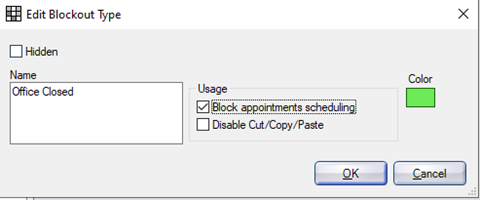
D. This is the prompt you’ll get when trying to schedule appointments on the blockout.
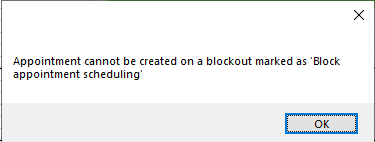
2. Want to quickly tag a missed appointment for rescheduling or follow-up?
Don’t let missed appointments “slip through the cracks!” Make sure those appointments are quickly rescheduled or followed up on:
A. Right-click the broken appointment,
B. Go to “Break Appointment.”
C. Select the action of “Send to Unscheduled List,” “Copy to Pinboard,” or “Leave on Appt Book.” You can also select “Mark as ASAP” to add the appointment to the ASAP list and get the patient back in as early as possible.
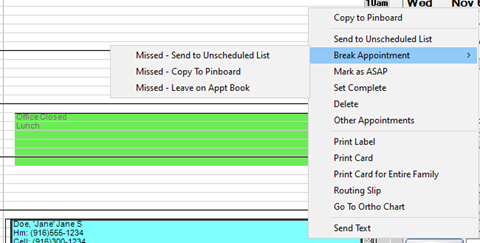
3. Want to avoid duplicate appointments?
Duplicate appointments cause confusion and chaos in scheduling! When scheduling a new appointment, Practice-Web now alerts you if a patient already has an unscheduled appointment to avoid duplication:
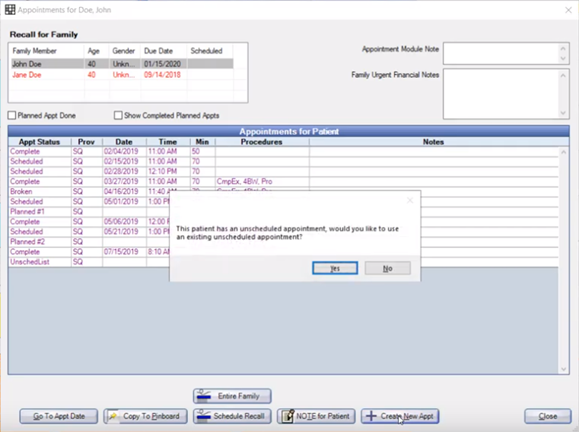
4. Want to track patients who you recently contacted for Recalls?
It’s easy for individual patients to get lost in the sea of Recalls! Make sure you’re following up properly with every patient by using the new “Recently Contacted” tab in the Recall List. This tab lists the patients that have received a recall reminder.
Select a date range to view patients who were sent a recall reminder between those dates. You can also select the clinic(s) to view patients from those clinics. The grid shows when the recall reminder was sent and the reminder method (e.g., email, mail, or phone).
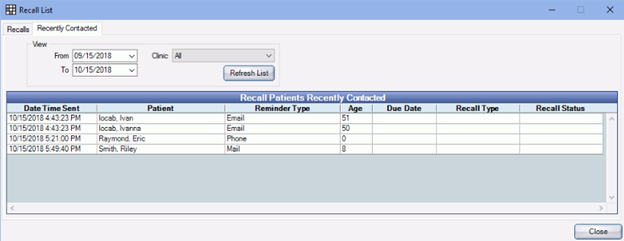
5. Want to group procedures to be performed in multiple visits?
Now you can mark procedures that will be performed over multiple visits, such as crowns or root canal therapy.
A. Go to the Chart module and highlight all applicable procedures.
B. Right-click those procedures and select “Group for Multiple Visits.”
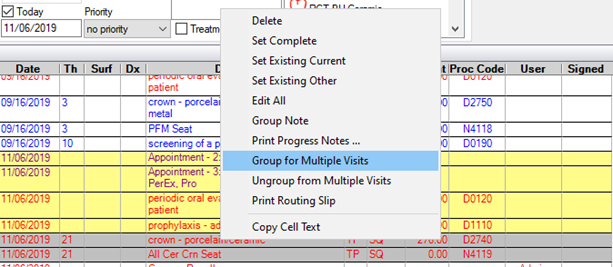
You can also set up Procedure Buttons to automatically group for multiple visits:
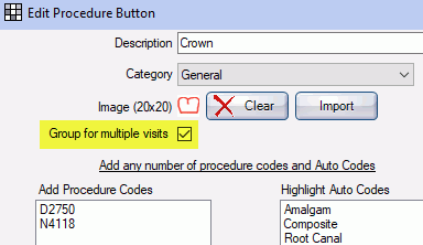
6. Want accurate insurance estimates for new patients with prior treatment?
When new patients come to your office, it’s important to track prior treatment so you get accurate insurance benefits and estimates. Now you can enter the dates for any services received before a patient’s visit under Insurance History in the Family module.
This information is used to calculate frequency limitation. (Also, the Insurance History automatically lists dates based on the most recent applicable procedure with a “Completed” status attached to a received claim or an “Existing Other” status.)
To enter Insurance History for a new patient:
A. Go to the Family module and double-click the Insurance History section at the bottom of the Insurance Plan for the patient.
B. Enter the dates of when any of the listed procedures were completed.
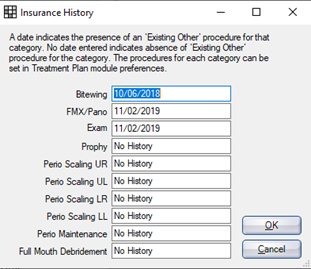
Enjoy these incredible features in Practice-Web version 18.4! Please also click here to see a complete list of new features. Also, click below to watch a quick overview of version 18.4!
Please call your Practice-Web Support team if you have questions on the new features or about upgrading Practice-Web! You can reach us at 800-845-9379, option 2 or support@practice-web.com. We look forward to helping you thrive!

