Knowing which metrics to track and what to look for is essential to running a thriving dental practice. There are all sorts of things you can monitor and improve, but if you’re just getting started with practice management or are new to Practice-Web, there are four key areas you’ll want to become familiar with.
On this page, we’ll explore overall active patients, production, active hygiene patients, and accounts receivable, along with general guidelines and how to get the data you need to make informed decisions from Practice-Web.
1. Active Patients
The debate rages on as to how many active patients a practice “should” have. Some sources suggest 1,500 is the max—anything more and the production value of each drops. Others suggest 1,600 is the minimum and that solo practitioners who are well supported by a team of hygienists and assistants can handle as many as 2,300. Your happy medium is likely somewhere in between, but the reality is that no matter which figure you’re targeting, you’ll want to have a goal and track your progress.
Active Patients Report
Generally speaking, an “active patient” is anyone your practice has seen for any reason over the past 18 months. However, you can choose any range you prefer when you run the Active Patients Report in Practice-Web. To run the report, select “Reports” from the top menu in Practice-Web, then choose “Standard Reports.” The Active Patients Report is found under the “Lists” section. Additional information on the report is available in the Practice-Web Guide.
Pro Tip: Most practices need to attract between 20-25 new patients per month as a key component of meeting and maintaining their preferred active patient count. This is something you can and should track too. You’ll find the New Patients Report, which lists all new patients whose first completed procedure falls within a specific date range and their total production, near the Active Patients Report in the Lists section of Standard Reports. Visit the Guide if you’d like a walkthrough of this report.
2. Production
The first area to look at with production is your historical data. In Practice-Web, you can run several types of Production reports, including daily, monthly, annual, and provider-specific. These choices appear in the “Production and Income” section of Standard Reports. Additional details for running Production Reports are available in the Help Guide too.
Consider production on the whole and then examine the split between hygiene and the dentist. Generally speaking, hygiene production should account for 25-35% of the total amount. Anything under 15-20% may require corrective action, as about 80% of a dentist’s total production will stem from hygiene visits.
You can also use your historical production information for forecasting and setting goals. Once set up, your goals will appear on your Practice-Web schedule in the Appointments module. Look for them in the righthand column, just below your scheduled production total. This helps practices keep a better pulse on what’s happening any given day and keeps goals at the forefront of the team’s minds. More info on Practice-Web Production Totals and Goals can be found in the Guide.
If you’d like a broader picture of scheduled production to see if you’re likely to meet your goals or if corrective action is needed, you’ll find it in the same place as the historical data—Production Reports. Just change the date range to a future period.
3. Active Patients in Hygiene
Hygiene is the lifeblood of the practice, so staying on top of it is essential. Recall Lists in Practice-Web not only help you identify patients who are coming due or are overdue for recall but allow you to give them nudges to schedule without ever leaving the List and track your contact attempts too. You can access this section directly from the Appointments module by clicking the “Appointment Lists” icon in the right column and clicking the “Recall” button. Visit the Guide for more info on how the Recall Lists work.
Ideally, your patients will schedule their next recall appointment each time they’re in the office, so your Recall Lists should be short. However, you may want to look at previous hygiene appointments for forecasting and goal setting or examine future hygiene appointments to ensure your schedule is filling as it should be.
Confirmation List
Chances are, you’re already using the integrated Confirmation List, accessed by clicking the Appointment Lists icon in the Appointments module and then selecting “Confirmations.” You can use this for your practice calculations too. This time, however, you’ll select the six-month period you want to evaluate, choose “Recall Only” from the “Confirm List” dropdown menu, and then click “Run Report.” This will give you a detailed list of everyone scheduled for a recall appointment within your selected time period, but it will not tally patients for you. Export the list to an Excel file for easier counting. If your list is less than 85% of your active patient count, you’ll want to focus more on getting recalls scheduled. If you need additional help with using the Confirmation List, visit our Guide.
User Query for All Future Recall Entries
If you’re an advanced Practice-Web user, Queries can help with these areas too. Check out our Help Guide to learn the basics of User Queries.
In this particular case, you’d want to run a Query to let you know how many recall appointments are already scheduled. Within Practice-Web, you’ll click on “Reports” and then select “User Query.” In the box that appears on the top left, enter (via copy/paste) the following Query:
/*372 Count of future recall entries grouped by recall type (i.e. Prophy, Perio, etc) where the patient has an "Active" status. */ SELECT count(*), A.recalltypenum, B.description FROM recall A, recalltype B WHERE (A.recalltypenum = B.recalltypenum) AND (A.datedue > NOW()) AND (A.PatNum in (SELECT PatNum FROM patient WHERE patstatus = 0)) GROUP BY A.recalltypenum;
Then, click “Submit Query.” This will return a list of recall types (prophy, perio maintenance, BWX, FMX, pano, etc.) along with the total number of instances each is scheduled in which the patient has an “Active” status. The advantage of this query is that it saves you the step of counting everyone as you would with the Confirmation List, but either way, you want to make sure 85% or more of your patients are booked for recalls.
4. Accounts Receivable
Without a steady cash flow, even the most productive practices won’t flourish. There are several areas to check to ensure your practice isn’t leaving money on the table.
Revisit the Production Reports covered in number two on this page as a starting point. You’ll use your gross production amount, shown in the “Production” column, plus or minus any amounts shown in the “Adj” (adjustments) and “Writeoff” columns to calculate your net or adjusted production. You’ll want to aim for a 98% collection rate of that figure each month as a general rule.
It’s worth noting, however, that write-offs can be calculated on the date of service or on the date of payment depending on your settings and how you have fee schedules entered. For the purpose of these calculations, it’s better if you know what your write-off will be and are deducting it on the date of service. Otherwise, it can be a bit harder to determine where you sit, as the write-offs you’re applying will actually be for older production dates.
Total Income
To find out if you’re hitting your mark, check out the “Tot Income” (total income) column on the Production and Income Report. It includes all patient income, unearned patient income (prepayments), and insurance income. Compare it to your net production to see how close you’re coming to the 98% mark.
Aging Accounts Report
The longer it takes a patient to pay, the less likely you are to receive payment and the less the payment is worth. The Aging Accounts Report allows you to zero in on delinquent balances, so you can follow up with guarantors and collect or make payment arrangements.
Within Practice-Web, the “Aging of A/R” Report is found in the “Monthly” section of Standard Reports. You’ll note you have the option to select “Any Balance” as well as over 30, 60, or 90 days. To manage and improve cash flow, you’ll usually want to select the 30 days option, as this will break down patients who have balances at 30, 60, and 90+ days. Head to the Guide for more info if needed.
Outstanding Insurance Claims Report
It’s important to follow up on unpaid insurance claims for much the same reason and you’ll follow a similar process if you’re using Practice-Web. Look for the Outstanding Insurance Claims Report near the Aging Accounts Report in the Monthly section of Standard Reports. Additional information on this report is available in the Guide as well.
Bear in mind, the follow-up process for insurance claims does not have to be lengthy or manual! If you’re using the eClaims Smart Tool, you can be notified of any claims-related issues quickly and follow up immediately—sometimes within minutes of your original send. DentalXchange even allows you to include electronic attachments within the claim for faster processing and payments. Check out “Demystifying Electronic Dental Claims with Integrated Attachments: How They Work & Why You Need Them” for additional insights.
Take Advantage of the Graphical Analyzer
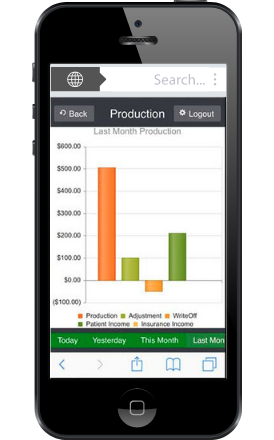
In addition to the reporting tools covered above, which are available to all Practice-Web offices, those with paid Support have access to a plethora of additional free tools, such as a graphical analyzer that makes it easy to assess practice health and seize opportunities. Also included is a Dentist Portal which can be accessed from any device, including your smartphone. It lets you see practice data on the go, check patient details, prescribe (with our e-prescribing service), and more.
Get Help with Your Reports and Tools or Sign Up
If you’re on paid Support and you need help accessing or using any of the features outlined here, please get in touch with our Support team.
If you need to renew your support, click here and go to the section on renewals.
If you’re not presently using Practice-Web but want to learn more, click here to request a complimentary demo.


Pingback: 5 Production-Boosting Lists Your Dental Practice Should Leverage – Practice-Web Thrive Blog
Pingback: 5 Production-Boosting Lists Your Dental Practice Should Leverage | Thrive Blog