Seamless communication is essential for patient satisfaction and efficiency, but sometimes things go wrong even we have the best intentions. On this page, we’ll explore three of the most common patient communication fails—broken automations, contacting patients the wrong way, and delays in information relay—providing insights on how to address these areas in your practice.
Fail 1: Using Broken Patient Communication Automation
“I booked my appointment two weeks ago!” Have you heard that response from patients after your automated reminders to schedule a recall go out? Sure enough, you check and discover the patient does have an appointment and they got a reminder to schedule anyway. What gives?
No matter what dental software or patient communication tool your practice uses, these automations rely on some kind of trigger. There’s something in the back end of the system that tells the automation to take action or not take action. The key to preventing this error is in knowing what that trigger is and either changing the trigger (many platforms do not allow this!) or taking care while scheduling to ensure the trigger is there when you need it and isn’t there when you don’t.
To give an example, Practice-Web uses procedure codes as triggers. Offices that leverage the “Make Recall” and “Make Family Recall” buttons don’t typically experience issues with their automated patient reminders because the buttons automatically add any trigger-related procedure code the patient is due for to the appointment being scheduled.
But, let’s say your practice doesn’t use those buttons or you’re trying to do some detective work to see why a patient received an automated reminder when they shouldn’t have. Here’s what you can check.
1. Are there trigger-related codes in the upcoming appointment?
Oftentimes, busy team members book an appointment but leave it blank intending to fill it in later. By default, the system is set to recognize codes like D1110 (adult prophy), D1120 (child prophy), and D4910 (perio maintenance) as triggers, so their absence on the upcoming schedule indicates a reminder needs to be sent. The best way to avoid this issue is to use the “Make Recall” buttons.
If you or someone on your team has been creating blank appointments or hasn’t been adding the correct codes, the easiest way to correct it is to go through the schedule, look for blanks, and correct them. You can do this all in one sitting or address it in a rolling fashion, taking care to check a batch before your reminders go out. It may help to create a custom Appointment View that only displays the operatories you’re focusing on and only displays the procedure codes for each appointment, so you can identify issues at a glance. (Here’s a video tutorial on creating custom Appointment Views if you need it.)
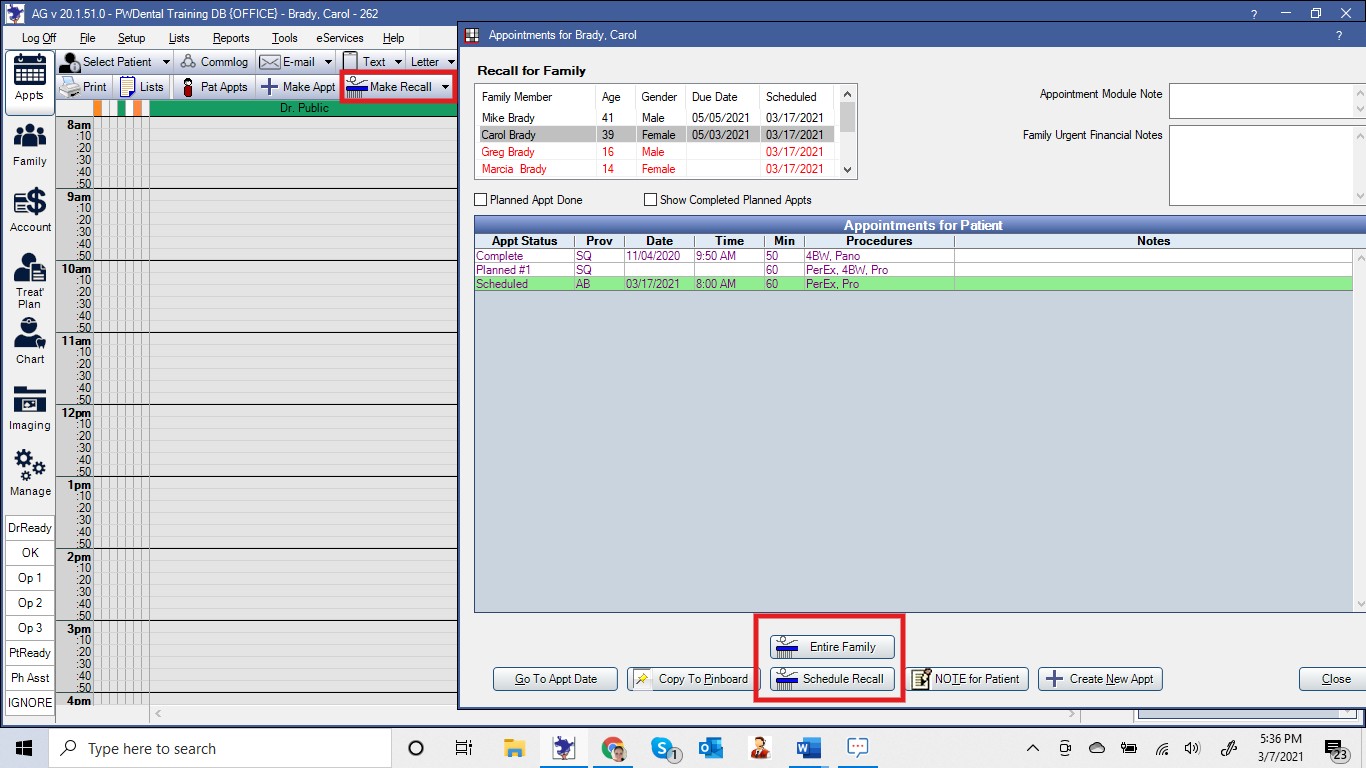
2. Are the correct Recall Codes associated with the patient?
By default, patients are assigned to a prophy recall in Practice-Web, with the interval set to six months and one day. The software allows you to change the designation to perio maintenance with a single click, so it’s important that your team makes this adjustment when a patient is on a perio recall. With that in mind, a patient who is scheduled for a perio maintenance but has a recall type of prophy will still get a reminder to schedule. To check and correct these settings for an individual patient, go to the Family Module and look for the Recall section. (Here’s the Help Guide entry on Recall if you need help viewing or adjusting the settings.)
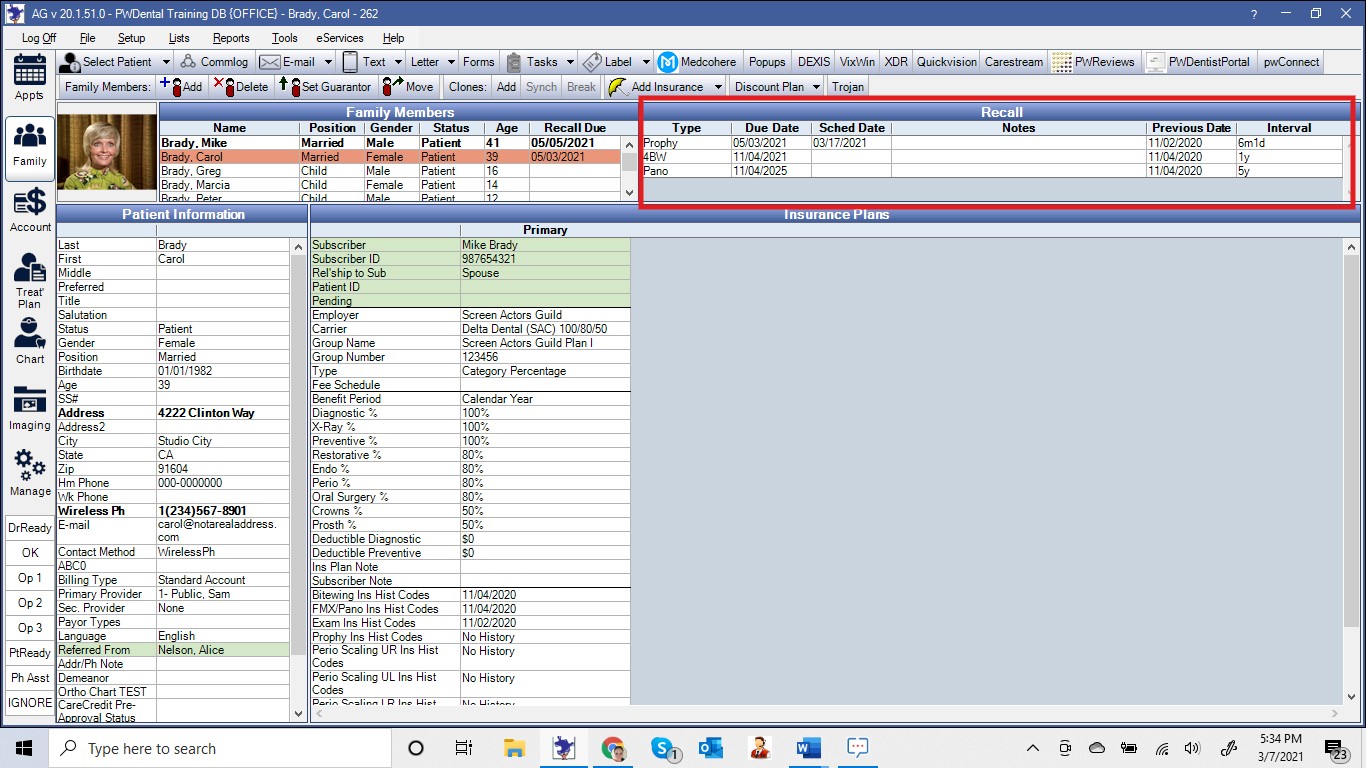
3. Are Recalls set up properly?
By default, Practice-Web only includes perio and prophy Recalls in the Recall List, but the options for x-rays and exams are also present and offices can create custom Recall Types as well. That means if a patient is out of synch—let’s say the doctor was unavailable for an exam during the hygiene appointment and the patient came back later for it— and your office has exams selected as a Recall Type to appear on the list, a patient could potentially receive a notice to book their hygiene appointment and schedule it, but then receive another notice later that they’re due for the exam.
To check and adjust these settings, you’ll select “Setup” from the main menu in Practice-Web, then choose “Appointments” and click “Recall.” (Here’s the Help Guide entry on Setup Recall if you want a walkthrough.)
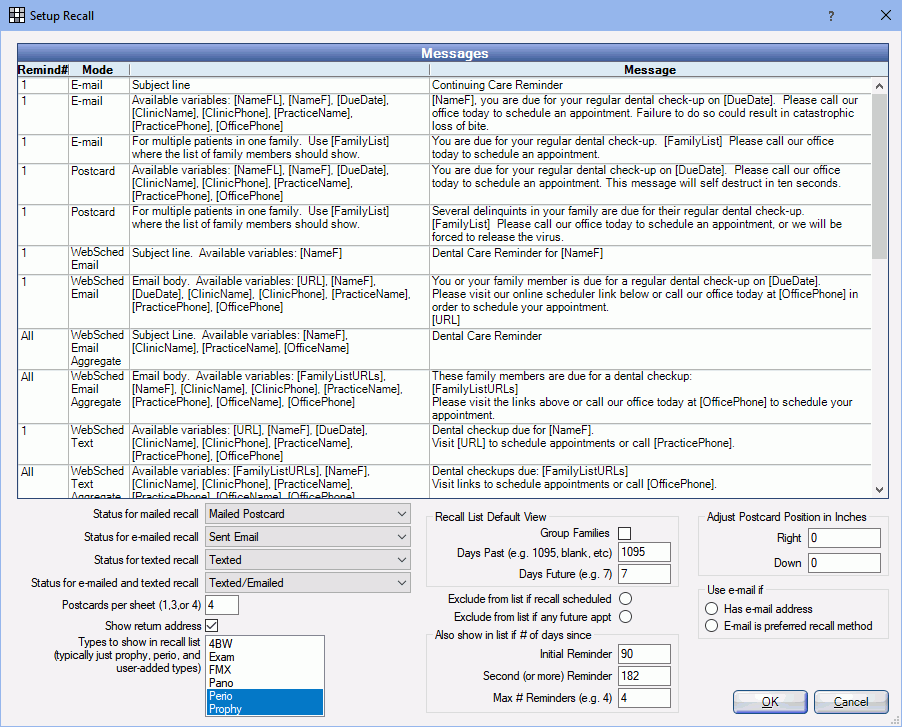
How Recall Types Fit In
Practice-Web starts you off the most common Recall Types. Although most offices leave these settings as is, new Recall Types can be added and current ones can be edited. They cannot, however, be deleted. (Here’s the Help Guide entry on Recall Types if you need to edit or add one.)
With that in mind, you could, in theory, set up a D2750 (PFM) as a repeating procedure. More practical uses include things like ortho rechecks or perhaps denture reline checks for edentulous patients who might otherwise fall through the cracks, as they may not contact you for several years at a time. (Here’s the Help Guide entry on Procedure Codes if you want to set up a custom non-billable code for the sake of recalls.)
Chances are, if something is amiss with your Recall Types, you’ll catch it in number three above because you’ll see something beyond perio and prophy selected and you’ll note that the patient who received a duplicate reminder also has additional recall types in the Family Module.
In that case, the easy fix is to simply unselect the Recall Type that’s causing duplicate reminders in Setup Recall. But, let’s say your messages are set to say “You’re due for a cleaning,” and you’ve opted to send reminders to your edentulous patients so they get reminders for exams or denture checks. You’d want to leave the current Recall Types intact under Setup Recall but modify your messages so they still make sense to the patient.
Fail 2: Not Using the Patient’s Preferred Communication Method
“I didn’t get a reminder!” “I didn’t know I had an appointment!” If these are common excuses patients give when they cancel at the last minute or no-show, but you know your office reached out to them with a reminder or confirmation, you may not be reaching them in their preferred way.
Research shows 95% of text messages are read within three minutes of being sent and Gallup polls indicate it’s the number-one preferred communication method. That makes it your best bet if you only contact patients one way. But, that’s not to say it’s the only way patients like to be contacted. Some still prefer phone calls and others like emails. Patients may also prefer different contact methods based on the reason you’re reaching out, be it a reminder to schedule, confirming an appointment, or for other needs.
Are you asking patients for their contact preferences?
No matter what software you’re using, you can always ask the patient and keep track of it through notes in your software. With Practice-Web, you can also include questions like this in your new patient forms, accessed under “Setup” and then “Sheets.” (The Guide has more info on using sheets. You can also watch this quick video tutorial if you need help learning how to customize yours.)
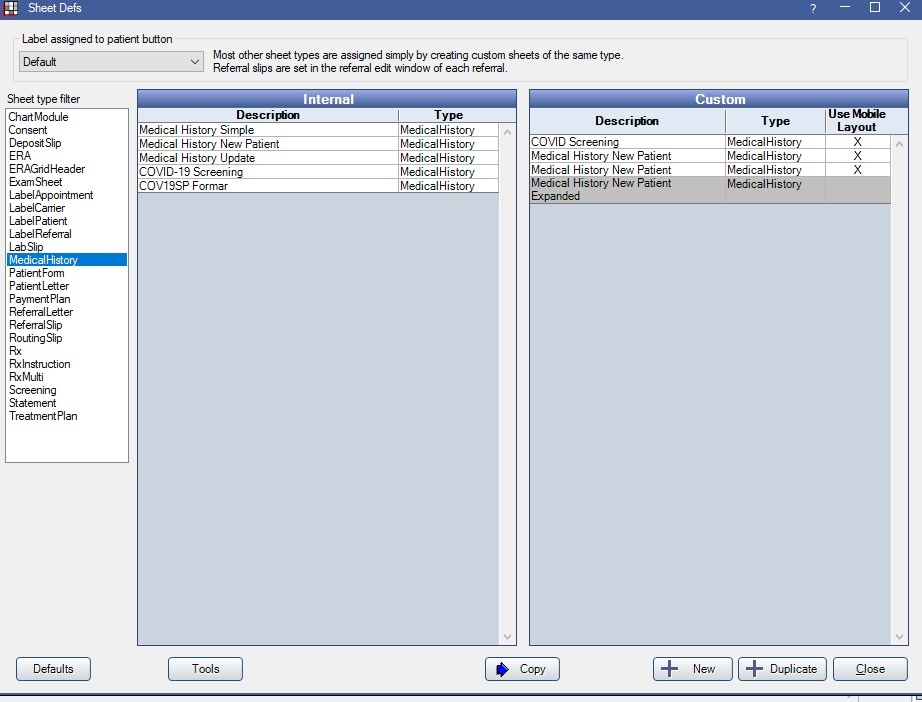
Is your team trained to add preferences to the Patient Information section?
Many dental software programs won’t let you track a patient’s preferred communication method, let alone track based on the type of patient communication you’re providing. With Practice-Web, this step is easy! You just select the correct choice from the Patient Information screen.
You’ll also note that there’s an option for selecting a patient’s language on the same screen. Be sure to leverage this field as well—your Spanish-speaking patients can automatically receive their reminders and forms in their preferred language too.
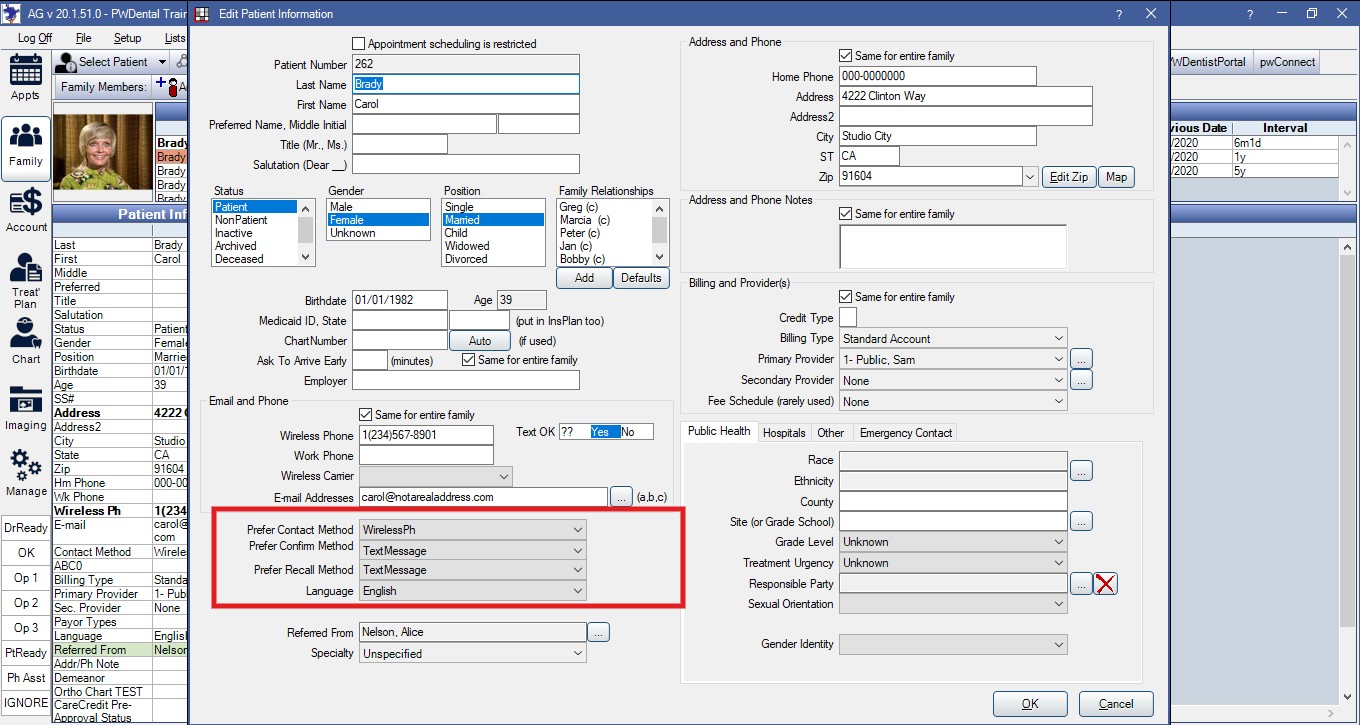
Fail 3: Delays in or Lack of Information Relay
“I’m sorry. I didn’t see your message come in.” Have you ever texted a patient a list of appointment options, missed their response, and then had the appointment you offered fill in the interim even though the patient responded right away? Delays in two-way communication are common when practices use third-party patient communication programs. It’s damaging to patient satisfaction and is a major productivity killer.
Other common issues with disjointed systems:
- Records of patient communications are kept separate, so you have to look in multiple places to see what’s been said.
- Multiple team members follow up with a single patient not realizing the other already has.
- Nobody follows up, assuming another team member has.
- Confirmations must be manually recorded.
Can you switch to a bespoke patient communication solution?
As great as third-party solutions try to be, if the patient communication system you’re using doesn’t fully integrate with your core practice management software, there’s no way to eliminate these frustrations. At Practice-Web, our bespoke solution is pwConnect. Not only does it allow you to text with patients in real-time, but it gives you a visual and audible notification when a message comes in. Communication is automatically logged, so the whole team can work in tandem to address patient concerns swiftly. You can use it on-demand, to send and automatically record confirmations, and for mass marketing needs. (More info on pwConnect is available on our site here.)
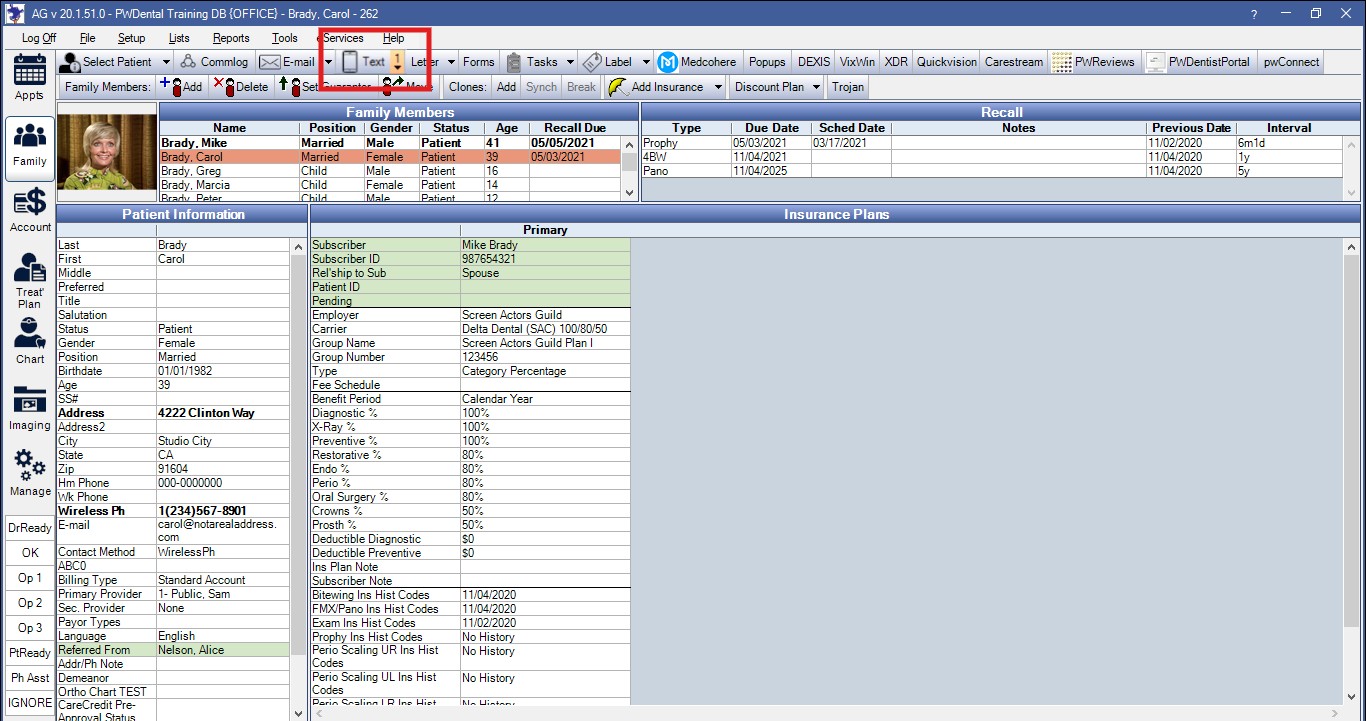
Shore Up Your Patient Communication Strategy
Whether you’re new to Practice-Web or are already an active user, our team is happy to give you a personalized tour of the software and pwConnect. Request a demo here.
You can also watch explainers, demos, tutorials, and webinars on our YouTube channel. Click here to check them out.

